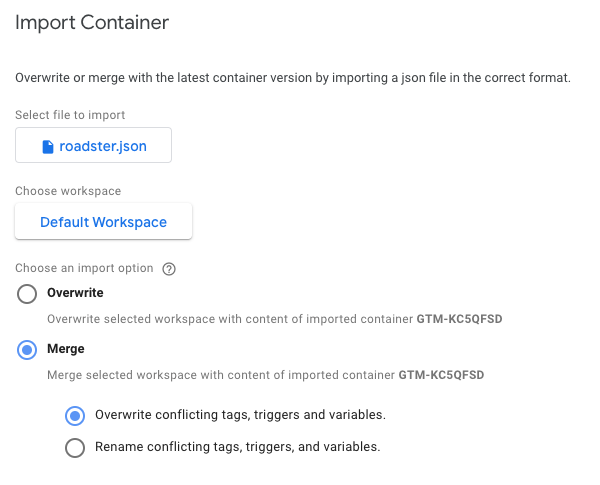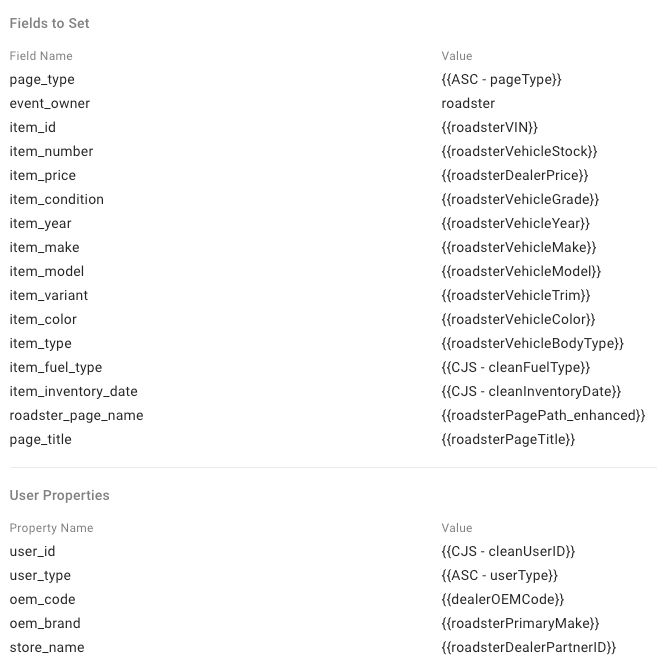_______________________________________________________________________________________________________
Important: These instructions assume you already know and are currently using GTM. They only explain how to integrate the Digital Retailing Express Store with your current GTM implementation. We do NOT support GTM consultation, and we are not responsible for setting up or managing tagging within your environment. If you are unfamiliar with GTM, we recommend using our native GA integration or recommend working with a GTM consultant if that is the path you want to go down
Step 1: Rename the downloaded file 'Dealer_GTM.JSON'
Step 2: In GTM, navigate to Admin > Import Container within the container you provided us.
Step 3: Select the file you just saved, choose a workspace (either default or a new one), and select ‘Merge’ and ‘Overwrite’. Do not select Overwrite as the import option as this will remove any tagging you might currently have setup.
Step 4: Click ‘Confirm’
Step 5: Point GTM to your GA4 Measurement ID
You should now see a tag called 'GA4 - Core Configuration'. Edit this tag by setting your GA4 Measurement ID to be your primary tracking ID. This step is extremely important, if you do not set your Measurement ID here, or input it incorrectly, you will not receive data.
We also recommend updating all other configuration tags TO NOT fire on the Express Store. The reason for this is that if you have multiple configuration tags firing, they will interfere with each other and will affect how events are fired and the parameters that are collected. We only want the Digital Retail configured configuration tag to fire on the Express Store.
Step 6: Add/Edit/Remove Event Parameters
The core configuration tag allows us to easily set all the parameters we want to capture across all events in one spot. This list is composed of the parameters we believe the most important and what will be looked at the most, while also adhering to the Automotive Standard Councils parameters as well. If there are parameters you want to add, remove, or rename to best fit your business needs, you can do so as see fit.